Transforming Design with AI: The Best Tools for Mockup Creation
In the ever-evolving world of design, AI has emerged as a powerful ally for creatives. From simplifying complex design processes to automating repetitive tasks, AI-powered tools are making it easier than ever to create stunning mockups. Whether you are a seasoned designer or a beginner, these AI tools can help you bring your ideas to life quickly and efficiently. Here’s a look at some of the top AI tools for mockup design.
1. Uizard
Uizard is an AI-powered design tool that enables users to create wireframes, mockups, and prototypes with ease. Its intuitive interface allows even non-designers to turn sketches into polished designs in minutes.
Key Features:
- Sketch-to-Design: Convert hand-drawn sketches into digital designs.
- Drag-and-Drop: Easily customize elements.
- Collaboration: Work with team members in real-time.
2. Placeit
Placeit offers a vast library of mockup templates for various digital and print designs. Its AI-driven platform makes it simple to create professional mockups without any design skills.
Key Features:
- Extensive Template Library: Thousands of customizable templates.
- Ease of Use: No design experience required.
- Branding Tools: Create logos, videos, and social media posts.
3. Canva
Canva is a versatile design tool that uses AI to simplify the creation of mockups and other visual content. Its user-friendly interface and wide range of templates make it a favorite among designers and marketers.
Key Features:
- Drag-and-Drop Editor: Intuitive and easy to use.
- Templates: A wide variety of mockup templates.
- Brand Kit: Maintain consistent branding.
4. Midjourney
Midjourney is an AI tool that leverages machine learning to generate high-quality design mockups. It’s particularly useful for creating realistic product renders and marketing materials.
Key Features:
- High-Quality Renders: Generate realistic images.
- Customization: Adjust lighting, textures, and perspectives.
- Automation: Streamline the design process.
5. Mockey
Mockey is an AI-driven mockup tool designed for app and web designers. It allows users to quickly create interactive prototypes and mockups with minimal effort.
Key Features:
- Interactive Prototypes: Create clickable prototypes.
- UI Kits: Access a library of user interface components.
- Collaboration: Share and collaborate with teams.
6. Renderforest
Renderforest offers a suite of design tools, including a powerful mockup generator. Its AI capabilities help users create engaging visual content for websites, social media, and marketing campaigns.
Key Features:
- Mockup Generator: Easily create product mockups.
- Video Maker: Produce promotional videos.
- Logo Creator: Design professional logos.
7. Unbounce
Unbounce is primarily a landing page builder, but its AI features make it excellent for creating mockups of web pages and marketing materials. It’s ideal for marketers looking to quickly design and test landing pages.
Key Features:
- Smart Builder: AI-driven landing page creation.
- A/B Testing: Optimize design through testing.
- Templates: Pre-designed layouts for quick setup.
8. Fronty
Fronty uses AI to convert images into HTML/CSS code, making it a unique tool for web designers. It’s perfect for creating website mockups that can be easily transformed into live sites.
Key Features:
- Image-to-Code: Convert designs to HTML/CSS.
- Customization: Adjust the generated code.
- Responsive Design: Ensure designs look great on all devices.
Conclusion
AI-powered tools are transforming the landscape of mockup design by making it more accessible, efficient, and creative. Whether you need to create a quick prototype, design a landing page, or produce high-quality product renders, these tools have you covered. Embrace the power of AI to elevate your design process and bring your ideas to life with ease.
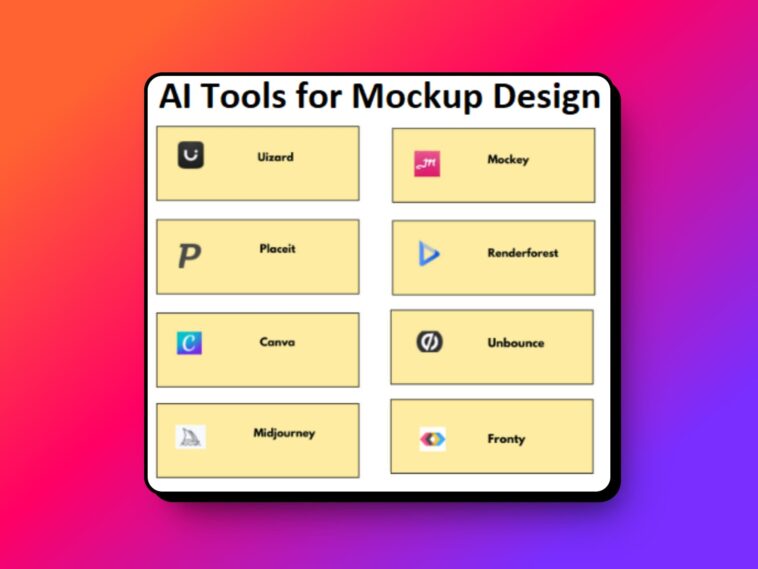
GIPHY App Key not set. Please check settings